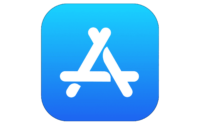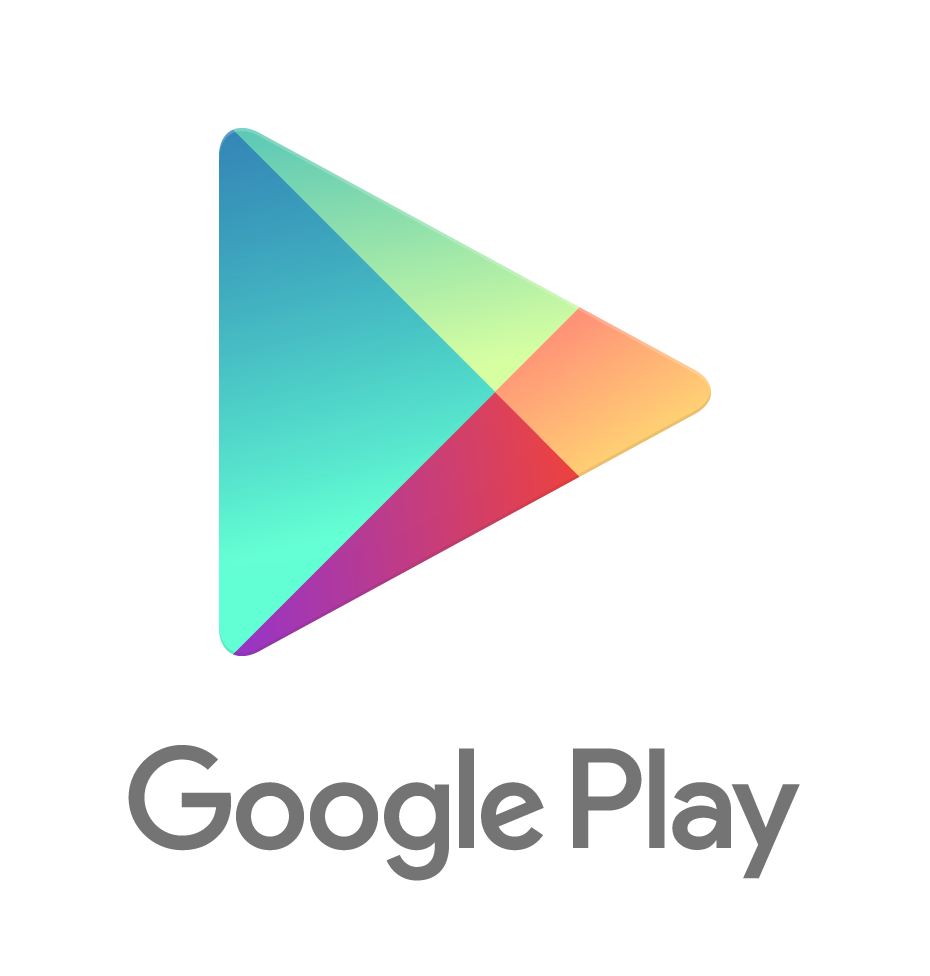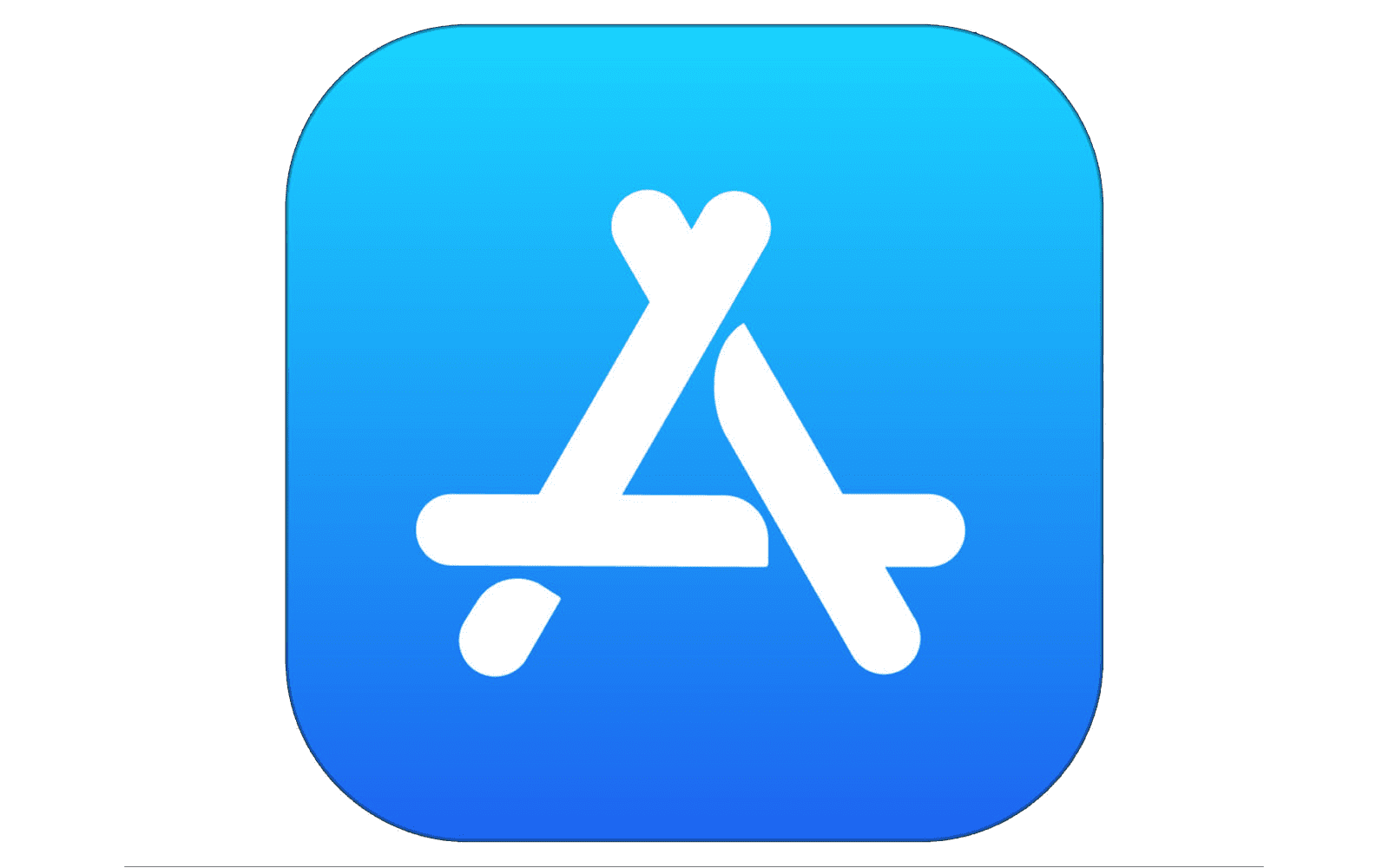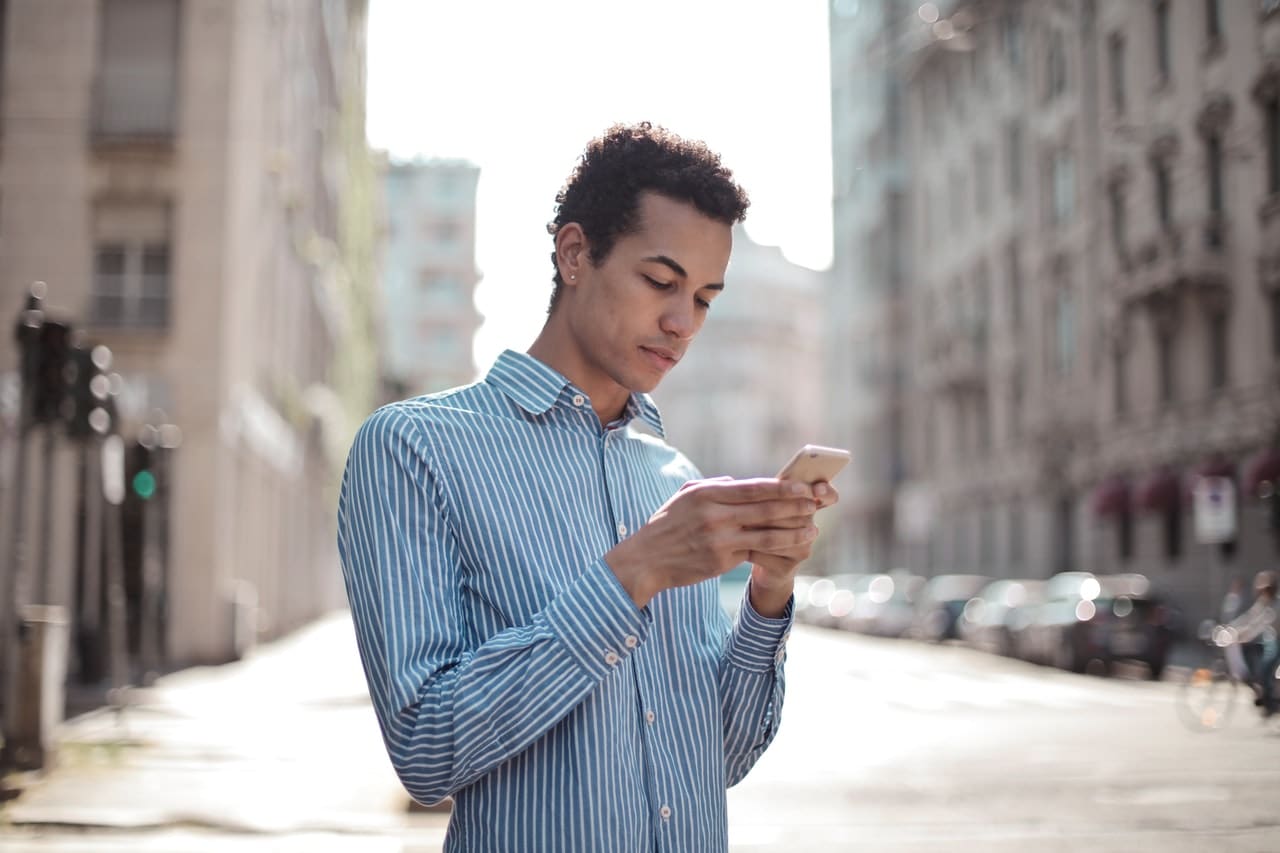Easily manage your internet banking with the SSFCU mobile app. This app was designed to flow easier and look better than ever. Check your balances on the go with a simple swipe from the app icon. Quickly sign-in using Touch ID, Face ID, or your password for specific account information. Breeze through transactions, payments, transfers, make deposits, and search for the closest branch location from your phone or tablet.
Download the Southern Security Mobile App from the IOS Store:
Download the Southern Security Mobile App from the Google Play Store:
![]()