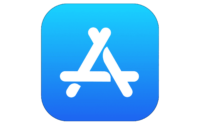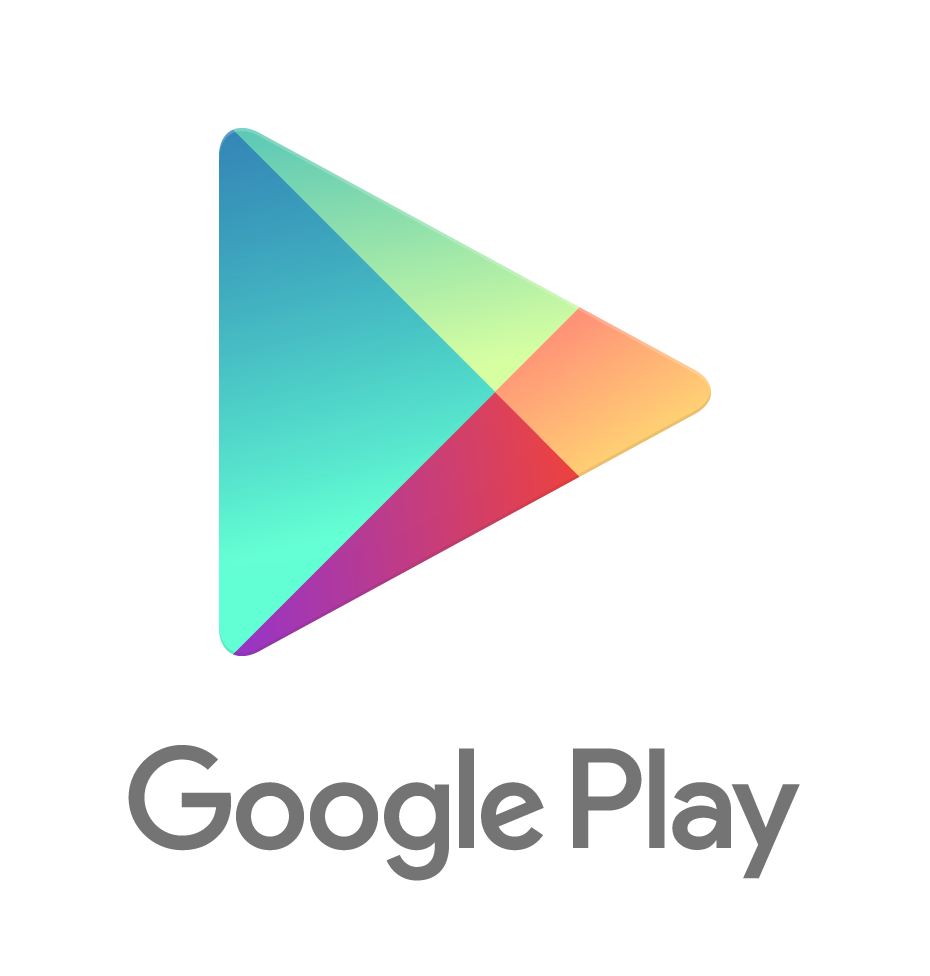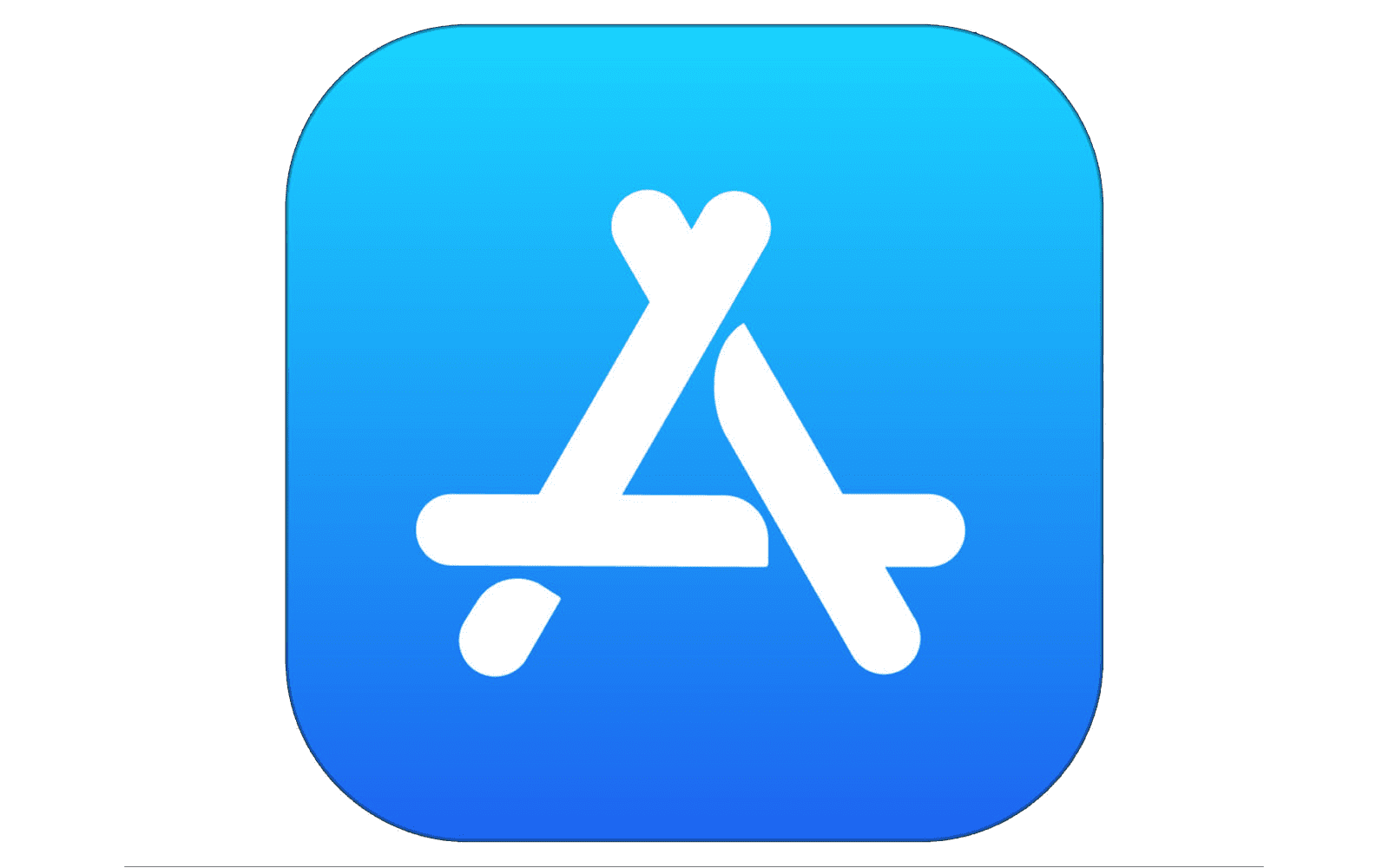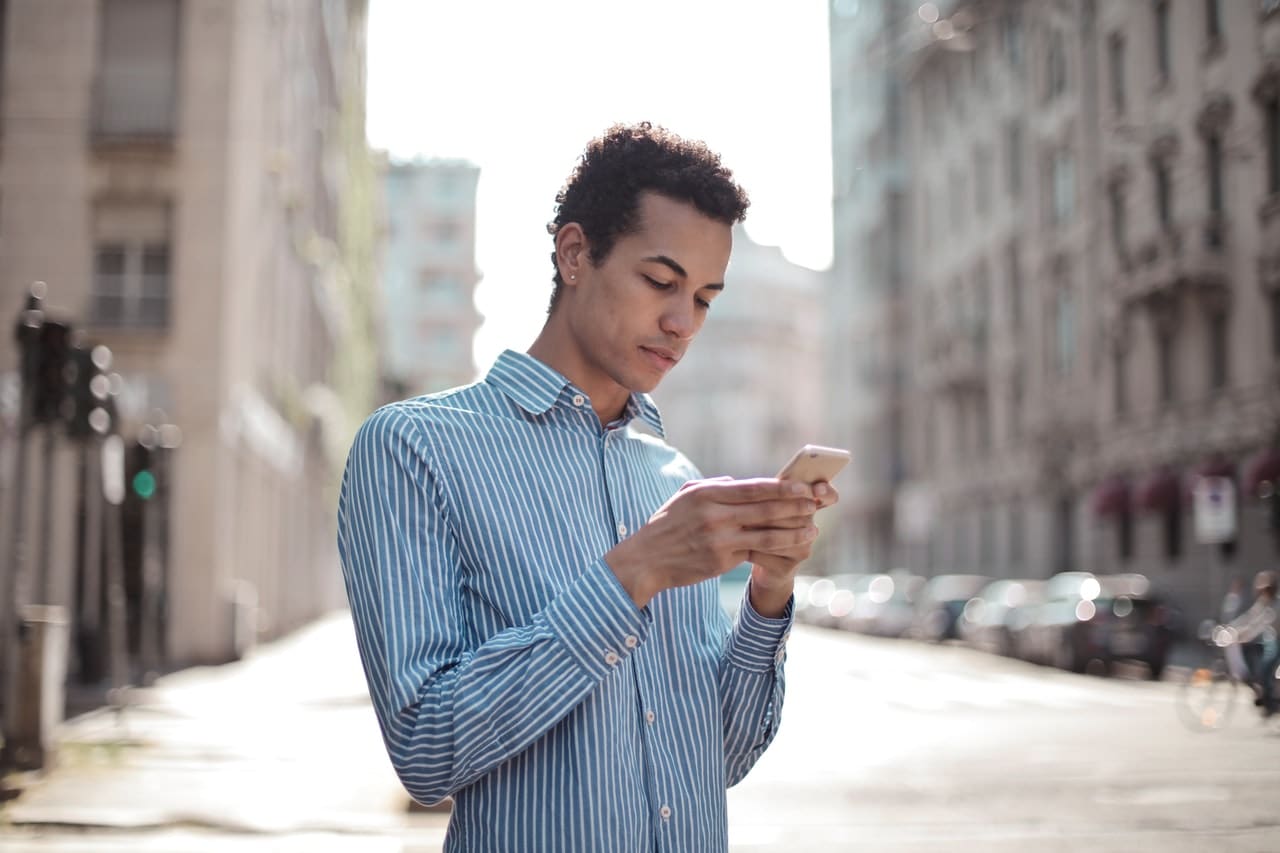Can I deposit any check with iDepoSSit?
You should only use iDepoSSit for domestic checks not drawn on your own account. Checks must be made payable to an owner of the share and must have an endorsement on the back. Checks may be rejected if they are incomplete, post-dated or stale-dated, made payable to a third party, or stamped with a “non-negotiable” watermark. Be sure your checks have no evidence of alteration or contain a restrictive endorsement. Savings Bonds are not eligible for iDepoSSit.
Should I endorse the back of the check?
Yes. If you don’t endorse the back of the check, your iDepoSSit may be rejected. Your endorsement should read “For Deposit Only to SSFCU Account #”, include your signature.
When will the funds be available to my account?
Many iDepoSSits will post to your account immediately but may be placed on hold and not immediately accessible. How long do deposits wait in the queue before they are reviewed and posted? Deposits before 3:30 p.m. CST on a banking business day are normally available for withdrawal on the third business day after the day of deposit. Checks received after 3:30 p.m. CST or on a day we are not open, may be considered as a deposit made on the next business day.
What conditions cause a deposit to go to the review queue?
There is no single reason that a deposit will go to the review queue. Conditions include fields or characters on a check image that are difficult to read, a deposit that is outside your normal and historical pattern, a missing or illegible endorsement, or a check image that is a suspected duplicate of a previously deposited check.
If my deposit was accepted, but is in the review queue, can I try to deposit it again?
No. A second attempt will, in most cases, add to the delay, and may result in a revocation of your iDepoSSit access.
How will I know when a deposit that was accepted to the review queue is posted to my account?
When the deposit is reviewed and released from the queue you will receive an email letting you know that it has posted to your account. If your deposit is rejected from the review queue, you will receive an email telling you the reason your deposit was rejected.
I received an email stating that my deposit was posted and I see it in my account. Should I destroy the check now?
Although most check images clear the account on which the check is drawn without any problem, we ask that you retain the check in a safe place for ninety days after the deposit has posted. Be sure to mark it as an item you have already deposited so that it is not inadvertently re-deposited by you or someone else in your household.
What if I’ve made an error or need to speak with someone about my iDepoSSit?
You can contact us about your iDepoSSit or about any Southern Security location or by calling 901-452-7900.
![]()